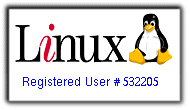step-1) I assume that you have installed Joomla. If not, start here: how to install Joomla v1.5 with Fantastico. For the record, my present Joomla is v1.5.8
step-2) After Joomla is installed and you can see the default page, go to http://yourdomain.com/administrator, and login with your username and password.
step-3) Check to see if the XML-RPC – metaWeblog API is installed:
From the control panel, click the Extensions menu, and click Plugin Manager.
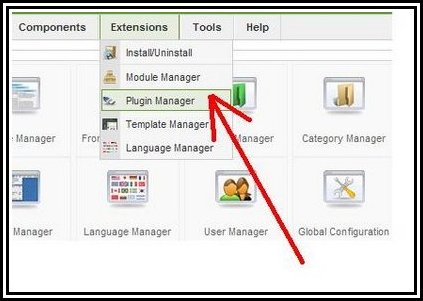
Check all the installed Plugins to find one that looks like this: XML-RPC – metaWeblog API. Figure below:
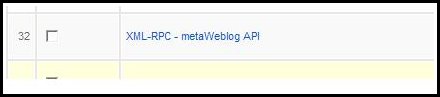
If you find a plugin like the above in your installation, you might just need to enable it(go to) to get things working, else,
step-4) You need to download / install some plugins, so lets get right to it.
a) download necessary plugins:
-
download MetaWebLogin plugin: click here
-
download RSD plugin: click here
b) Install downloaded plugins:
-
click the Extensions menu and then Install/Uninstall:
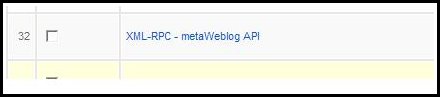
Use the upload package file / browse button to select your downloaded files one at a time, and hit Upload file and install. If things go well, you should see an Install plugin success for each of the files:
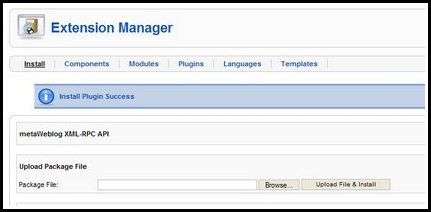
5) Go back to the Extensions >> Plugin Manager menus. Locate the installed XML-RPC – metaWeblog API, select it(check box) and hit the Enable button (upper right of page).
Click to enlarge pic below:

6) Enable global configuration services:
On the Site menu, click Global configuration, then click System. We need to set Enable web services to YES.
First, select YES, and click save / apply. If you don’t get an error msg(An Error Has Occurred! Unable to open config file to write!…..), then all is well, else, theres a need to change the permissions of the configuration(global) file:
a) Login to your website’s control panel(administrator credentials needed). Under the files section, click File Manager >> Web Root…,
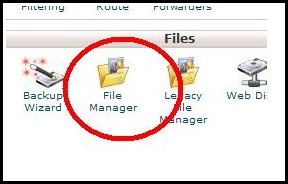
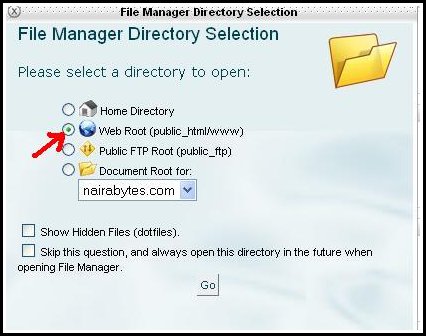
b) Locate / right click / change file permission: on the file configuration.php(default permission 644). Change the permission to 666, and hit change permission.
Note: the above can also be done if you have FTP access, using an FTP client app.
c) go back to Site menu, click Global configuration, then System. Set Enable Web services to Yes, and do a save/apply:
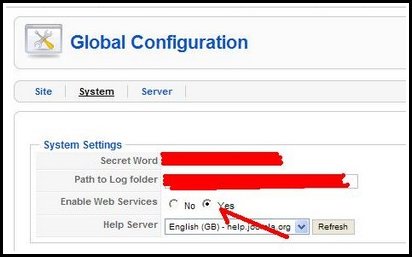
You need to undo the file-permission changes in step-6b. So go back there and reset the permission on configuration.php to 644 – for security purposes.
7) With the above in place, launch your windows Live Writer app. Mine is:
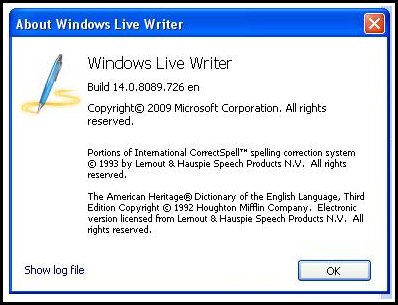
Use these settings:
Type of blog – MetaWeblog API
Remote posting URL – http://xmlrpc/index.php
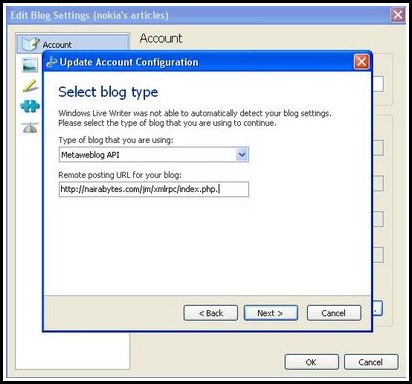
Note, my present installation is in its own DIR, as such, I have/jm….
The rest is a smooth sail.