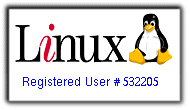Here is the method I found most effective in setting my computer time permanently.
As root, or via sudo:
command: sudo dpkg-reconfigure tzdata
Choose your geographic area, and click ok;

Choose your timezone, and click ok;
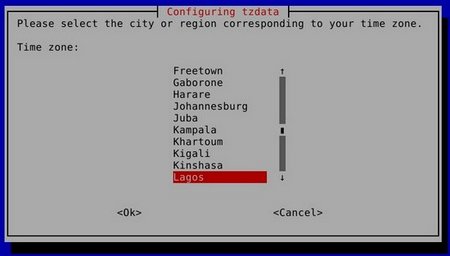
Your current time:
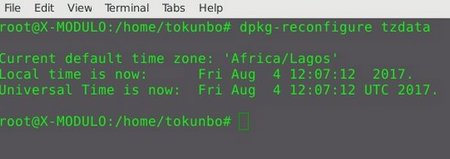
restart CRON:
$ service cron stop && service cron start
enjoy!!!
Problem: nslookup command not found on Debian stretch
Solution: apt-get install dnsutils
Install remote desktop client in Debian stretch
Solution: apt-get install vinagre
Install Chromium Browser in Debian Stretch:
First update the Debian install: apt-get update
as root/sudo: sudo apt-get install chromium chromium-l10n
Install VirtualBox with Gdebi in Debian:
First we update the Debian installation: apt-get update
Gdebi is a simple tool that I prefer to use in installing .deb files. With Gdebi installed, all you have to do is right-click on the deb file and install the file.
1) Install Gdebi: apt-get install gdebi
2) Download VirtualBox from Virtualbox website: https://www.virtualbox.org/wiki/Linux_Downloads

3) Install VirtualBox with GDebi: (right click on .deb file and "Open with GDebi Package
In this tutorial, I will detail how to setup an Ubuntu server as a NAT router.
The server has 2-network interfaces: enp0s3 (WAN) and enp0s8(LAN). NAT is enabled on the WAN-NIC. A DHCP-Server is installed and it leases IP-addresses to clients over server's enp0s8 interface.
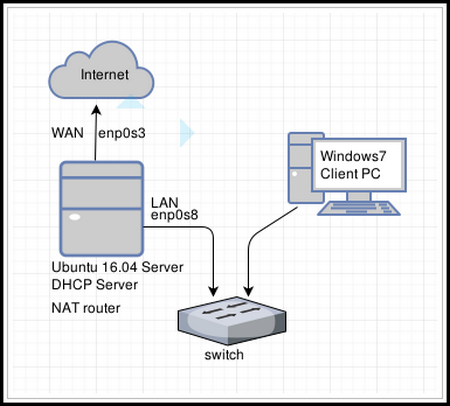
SERVER SPECS
root@ubuntu-DHC-SVR-RTR:/home/tokunbo# lsb_release -a
No LSB modules are available.
Distributor ID: Ubuntu
Description: Ubuntu 16.04.2 LTS
Release: 16.04
Codename: xenial
Lets go............
1) CONFIGURE NETWORK
Virtualbox's "host only adapter" setting is useful if you want to create a network containing your host OS and several virtual machines.
The "No Host only adapter selected error" appears if no host-only adapter has been configured.
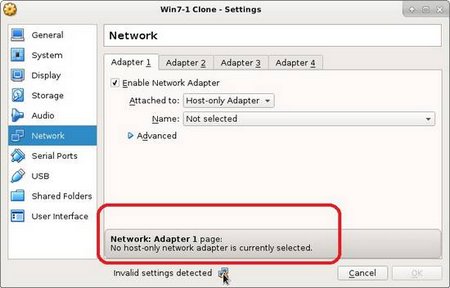
To fix this issue, shut down your running guest OS.
Goto Virtualbox's main menu >> File >> Preferences as follows:

Refer to below screenshots for the following steps.
On the Preferences window, select Network;
On the Network window, there are
The following is a tutorial on how to install and configure a DNS server:
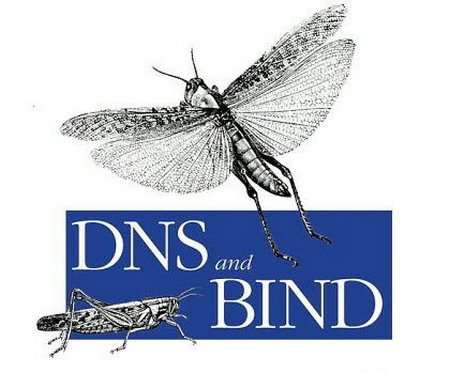
MY SERVER SPECS:
root@ubuntu-DNSSVR:/home/tokunbo# lsb_release -a
No LSB modules are available.
Distributor ID: Ubuntu
Description: Ubuntu 16.04.2 LTS
Release: 16.04
Codename: xenial
In my setup, my server-IP is the same as my DNS-server IP:
auto enp0s3
iface enp0s3 inet static
address 172.16.1.20
netmask 255.255.255.0
gateway 172.16.1.1
First is to configure my server for internet access, however using a public
Virtualbox error: disk is write protected, files can't be saved on a write protected disk:
You might experience this error if you just setup VirtualBox. In my setup, I have a Linux host and a Windows guest. Below is the error screenshot on the guest OS.
I got this error after editing a file and tried to save it. The file was copied into the shared directory (host & guest) from the host OS.
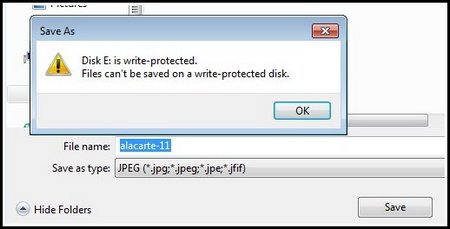
Here is another error when I tried creating a new folder in the guest OS:
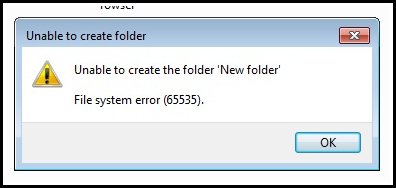
The fix is very simple
I am setting up an Ubuntu-Server-16 as a DHCP server and internet gateway router. One of the first things I did was to setup the hostname, domain name and FQDN(fully qualified domain name).
Here are my server specs:
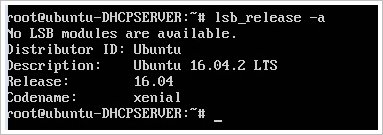
1) First, I set static IP-addressing for the server like this:
CONFIGURE PRIMARY NETWORK INTERFACE
#The Primary network interface
auto enp0s3
address 172.16.1.2
netmask 255.255.255.0
network 172.16.1.0
gateway 172.16.1.1
2) Configure Hostname:
edit the "hostname" file at
Page 4 of 21