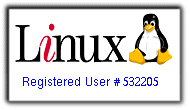A very easy way to get your virtual machine environment up and running is via pre-configured images. VirtualBox supports images of a hard disk.
OSBOXES provides freely downloadable images of almost all linux distros, which can be easily imported into VirtualBox.
1) Download your preferred OSBOX image from here:
https://www.osboxes.org/virtualbox-images/
In this tutorial, I downloaded Ubuntu Server 16.04.5(32-bit) from here: https://www.osboxes.org/ubuntu-server/
2) Unpack the image file: a packaged file of about 370MB was downloaded with name: Ubuntu-Server_16.04.5-VB-32bit.7z
Unpack(right-click, extract here) your downloaded file (you need to install 7Zip if you dont have the tool).
3) A new directory will be created containing the decompressed .vdi file. My .vdi file name is Ubuntu Server 16.04.5 (32bit).vdi....about 2.2GB
TIP:
By default, VirtualBox creates new folders for each virtual-machine. Thus, if you delete / move to another directory, the directory containing the .vdi file, your new virtual machine would stop working.
It is thus advisable to place the .vdi file itself in your VirtualBox root/main-directory
4) Create a new virtual machine before using the downloaded VirtualBox image(.vdi).
On the hard-disk screen, select the option to "Use an existing virtual hard-disk file". Use the pull-down button to locate the decompressed .vdi file.

5) Click the Create button to complete the process.
Power on the imported virtual machine.
6) I got an error prompt that requires ENABLING PAE SUPPORT
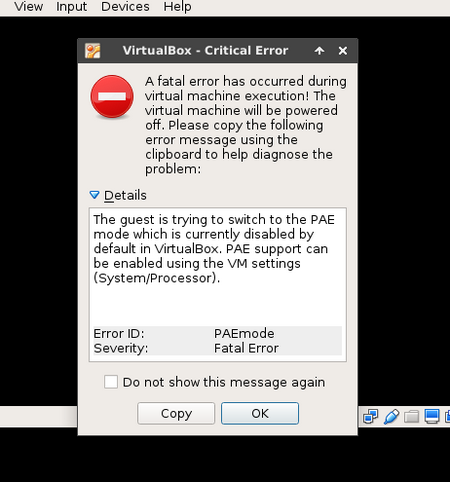
Enable PAE support via the VirtualBox Settings >> System >> Processor window. Power off VirtualBox in order to make the necessary changes.

Very easy Huh!!!
My new OSBOX virtual machine boots up normally now:

Login credentials: all OSBOXES images for VirtualBox have the same username and password. Thus you need to change it after logging into the VM
Username = osboxes
Password = osboxes.org
For Root user account
Password = osboxes.org
Dont forget to checkout the osboxes FAQ: http://www.osboxes.org/faqs