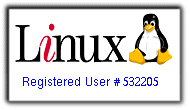Demo server used for this tutorial runs Joomla 1.5.26 and the Cloudbase template for Joomla 1.5 is installed and activated. In this tutorial, I'll explain how to use a custom background color and image instead of the color variation options provided with Cloudbase.
Note: Im using the "white" color variation, so first I want to replace the default background image: background.jpg found in in cloudbase/images/white/background.jpg with a new image.
The default image(background.jpg) is of size 2000x1262, so grab a large image of the same size from google, then proceed to edit the file white.css(cloudbase/css/colors/white.css) and edit the first couple of lines#1-4.
before:
body#bd{
background: url(../../images/white/background.jpg) center top no-repeat #dddddd;
}
after:
body#bd{
background: url(../../images/white/green1.jpg) center top no-repeat #000;
}
Note: my new image is named green1.jpg. It has some black in it so I changed the default background color to black (#000) to take care of the lower portion of the page.
Putting final touches to the template, it looks like this: