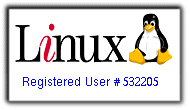Creating content in Drupal is as easy as filling up a form. Two types of "web-pages" are enabled by default. By 'web-pages', I mean, an organization’s website is comprised of several pages, for example, an "about-us" page, a contact-us page, a products / services listing page, etc. A default Drupal installation provides options for Articles and Basic Pages.
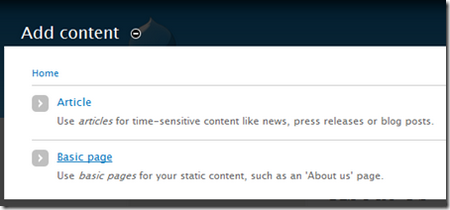
1) Let us go ahead and create a basic page in 4-easy steps:
LOGIN as an administrator, click CONTENT on the Admin-Menu at the top, and then ADD CONTENT on the content page. You would arrive at a screenshot similar to the above. Click BASIC PAGE and fill in the form as follows:
a) Title: Basic Page1
b) Body: This is Basic Page1 (add some more text).
c) Scroll down to Menu settings area, modify as follows: click the check-box in front of "Provide a Menu Link". This adds Basic Page1 as a new menu item.
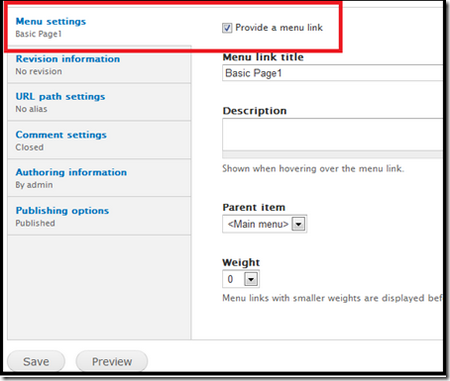
d) Next is the Publishing Options area: To publish our new page (basic Page1), make sure the box check-box in front of "Published" is checked. Note: as this is a stand-alone page, we do not want it to appear on the front page, therefore, "promoted to front page" is left unchecked.
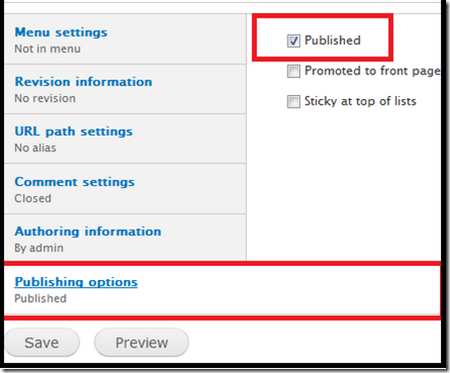
Don’t forget to save the settings. Refresh the front/home page to see the changes. Note the differences between the Home page and Basic Page1. Home page still contains the default Welcome message with "no content", while Basic Page1 contains our "This is Basic Page1" content.
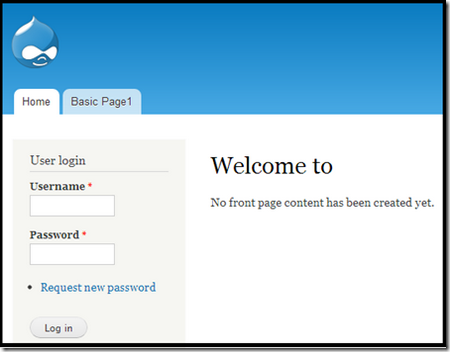
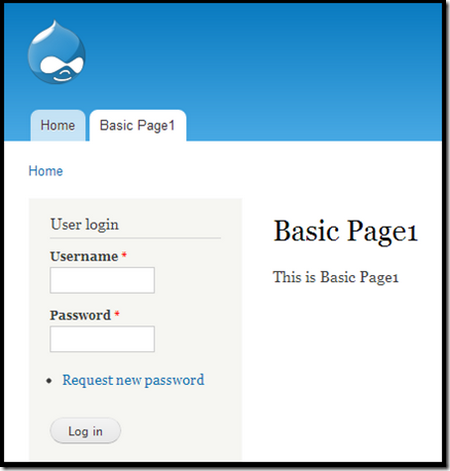
Follow the same procedure to create more pages by using the same options (Fig-3 and Fig-4) above and leaving all others as default. We will talk about those settings in another tutorial. I created 3-more pages, each using dummy texts from here: http://www.malevole.com/mv/misc/text/
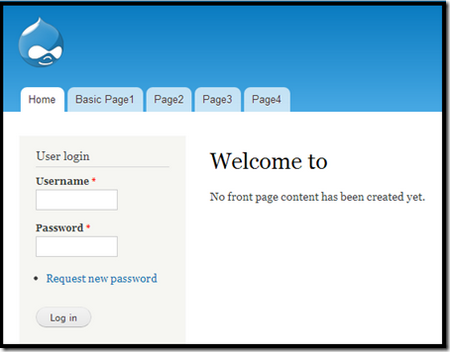
In the next tutorial, we will create articles / blog posts for our front page.