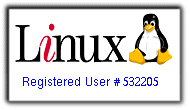"Bleezer is a powerful blogging client. And it's free." thats the starting sentence about Bleezer from http://alchemii.net/bleezer/.
This tutorial details how I got it installed and running on my Ubuntu 10.04, and set it up for my Joomla site: http://nairabytes.net.
1) go to http://alchemii.net/bleezer/ , click on the Linux download icon to download Bleezer in zipped format. Save the file anywhere on your hard drive.
2) Bleezer needs Java to be installed in Ubuntu (what a headache) - so we have to install Java.
a) From your Ubuntu admin menu, click on System >> Administration >> Synaptic Package Manager.
b) From the Menu, click Settings >> Other Software and enable the repository: http://archive.canonical.com/ubuntu lucid partner.
(Mine was initially disabled, so I had to just enabled it). And if you don't find the option in your list, hit the Add button copy and paste this "http://archive.canonical.com/ubuntu lucid partner" without the quotes into APT Line. With that done, you need to hit the Reload button for the packages to be populated.
Click search icon and search for Java.
Select Sun-Java6-jre to install Java and its dependences, click the apply button, to install Java.
3) after Java is installed, extract the contents of your Bleezer download: Bleezer.zip; a DIR with name file Bleezer_0.9.8.2 is created. Open the dir, right click on Bleezer.jar and >> right click to Open with SUn Java 6 Runtime option and you'll get an error message:
We need to enable execute permission on the file, since Ubuntu prevents it by default.
Right click the file Bleezer.jar >> Properties >> Permissions and set as follows: Just tick the Execute (Allow executing file as program) checkbox.
Back to Bleezer.jar, right click and Open with SUn Java 6 Runtime option. Yippie!
4) To configure Bleezer for Joomla, these are the settings I used:
Name: type a name you could use to identify the blog
Type: default is old blogger, so pull down the menu and choose movable type
user id: login username
Password: login password
host: default is www.blogger.com, yours is www.yourURL.whatever; and mine is www.nairabytes.net
Path: default is (/mtpath/mt-xmlrpc.cgi) so change it to "/xmlrpc/index.php" without the quotes.
Port: 80
Note: I left all the FTP settings blank.
You might need a little HTML coding to do to make your inserted images show correctly. Anyways, happy Blogging.
And should you experience any problems/observations with your own setup, please leave a comment and let me know.