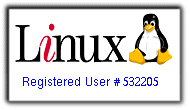Install VirtualBox with Gdebi in Debian:
First we update the Debian installation: apt-get update
Gdebi is a simple tool that I prefer to use in installing .deb files. With Gdebi installed, all you have to do is right-click on the deb file and install the file.
1) Install Gdebi: apt-get install gdebi
2) Download VirtualBox from Virtualbox website: https://www.virtualbox.org/wiki/Linux_Downloads

3) Install VirtualBox with GDebi: (right click on .deb file and "Open with GDebi Package
In this tutorial, I will detail how to setup an Ubuntu server as a NAT router.
The server has 2-network interfaces: enp0s3 (WAN) and enp0s8(LAN). NAT is enabled on the WAN-NIC. A DHCP-Server is installed and it leases IP-addresses to clients over server's enp0s8 interface.
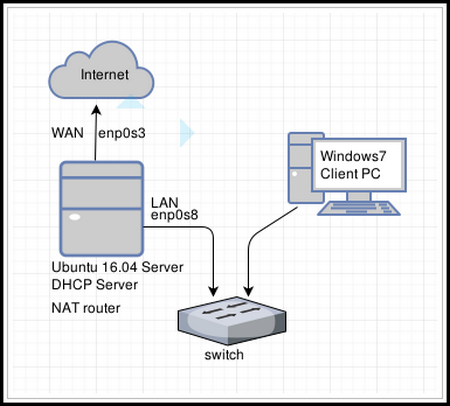
SERVER SPECS
root@ubuntu-DHC-SVR-RTR:/home/tokunbo# lsb_release -a
No LSB modules are available.
Distributor ID: Ubuntu
Description: Ubuntu 16.04.2 LTS
Release: 16.04
Codename: xenial
Lets go............
1) CONFIGURE NETWORK
Virtualbox's "host only adapter" setting is useful if you want to create a network containing your host OS and several virtual machines.
The "No Host only adapter selected error" appears if no host-only adapter has been configured.
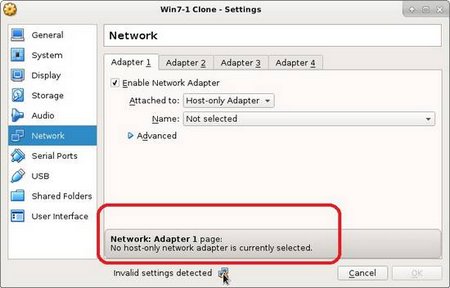
To fix this issue, shut down your running guest OS.
Goto Virtualbox's main menu >> File >> Preferences as follows:

Refer to below screenshots for the following steps.
On the Preferences window, select Network;
On the Network window, there are
The following is a tutorial on how to install and configure a DNS server:
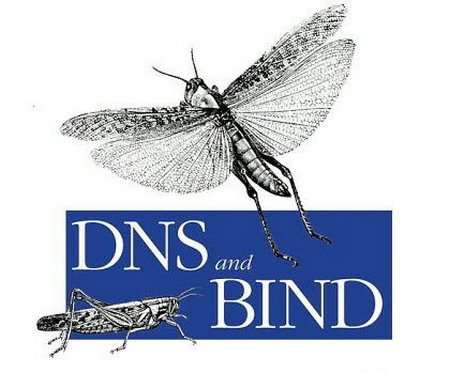
MY SERVER SPECS:
root@ubuntu-DNSSVR:/home/tokunbo# lsb_release -a
No LSB modules are available.
Distributor ID: Ubuntu
Description: Ubuntu 16.04.2 LTS
Release: 16.04
Codename: xenial
In my setup, my server-IP is the same as my DNS-server IP:
auto enp0s3
iface enp0s3 inet static
address 172.16.1.20
netmask 255.255.255.0
gateway 172.16.1.1
First is to configure my server for internet access, however using a public
Virtualbox error: disk is write protected, files can't be saved on a write protected disk:
You might experience this error if you just setup VirtualBox. In my setup, I have a Linux host and a Windows guest. Below is the error screenshot on the guest OS.
I got this error after editing a file and tried to save it. The file was copied into the shared directory (host & guest) from the host OS.
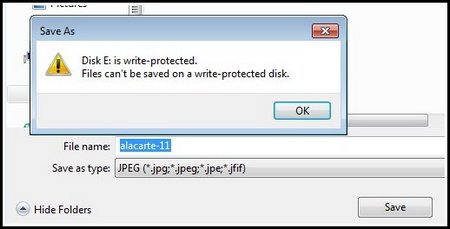
Here is another error when I tried creating a new folder in the guest OS:
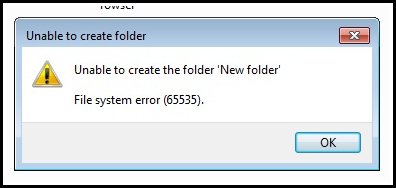
The fix is very simple
I am setting up an Ubuntu-Server-16 as a DHCP server and internet gateway router. One of the first things I did was to setup the hostname, domain name and FQDN(fully qualified domain name).
Here are my server specs:
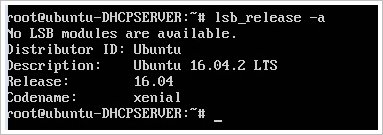
1) First, I set static IP-addressing for the server like this:
CONFIGURE PRIMARY NETWORK INTERFACE
#The Primary network interface
auto enp0s3
address 172.16.1.2
netmask 255.255.255.0
network 172.16.1.0
gateway 172.16.1.1
2) Configure Hostname:
edit the "hostname" file at
I just upgraded http://www.nairabytes.net to Joomla-3.5.1 and ofcourse I had to reconfigure Blogdesk.
HOW TO INSTALL XMLRPC FOR JOOMLA3
1) Download the plugin: for Joomla3, download a plugin called XLMRPC: download it here

2) Install and enable the API: Install the package and afterwards you'll notice a new component called XMLRPC... in the components list.
Goto Plugin-Manager and enable these plugins:
- XMLRPC
- System RSD
Make sure both are enabled: Go to Components >> XMLRPC
Webmin can be easily uninstalled with just two commands:
either:
apt-get remove webmin
or
run the uninstall script:
/etc/webmin/uninstall.sh
The above was verified on Ubuntu 9-Stretch
Editing (addding and removing) menu items in Debian is easy and pretty straightforward.
Install Alacarte: sudo apt-get install alacarte
Creating Menu items is easy: use the 'new menu' and new item' buttons on the right.
Usually, I have a lot of RDP shortcuts which I want as part of my menu. With my own menu items added at the top, alacarte looks like this:
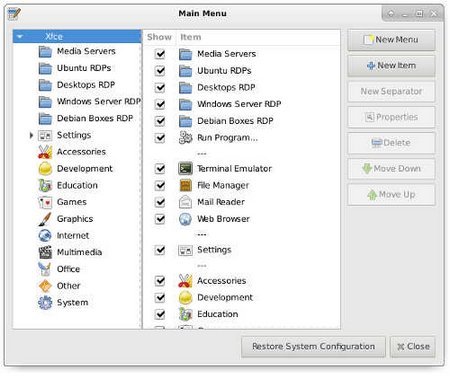
Note: To RDP from Linux to Windows, I installed 'RDesktop'. RDesktop is a remote desktop protocol client tool.
Command: apt-get install
In this tutorial, I will be presenting the installation of Ubuntu Server 12.04.5 LTS in pictures.
First, download the Ubuntu-desktop ".iso" file and burn it onto a CD.
example: from Ubuntu website: www.ubuntu.com, I went to downloads >> alternative downloads >> scroll down to see the "past releases and other flavours" section
links:
- Ubuntu releases: http://releases.ubuntu.com/12.04.5/
- Ubuntu 12.04.5 LTS (Precise Pangolin): http://releases.ubuntu.com/12.04.5/
After downloading
Page 5 of 21